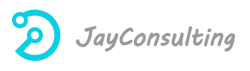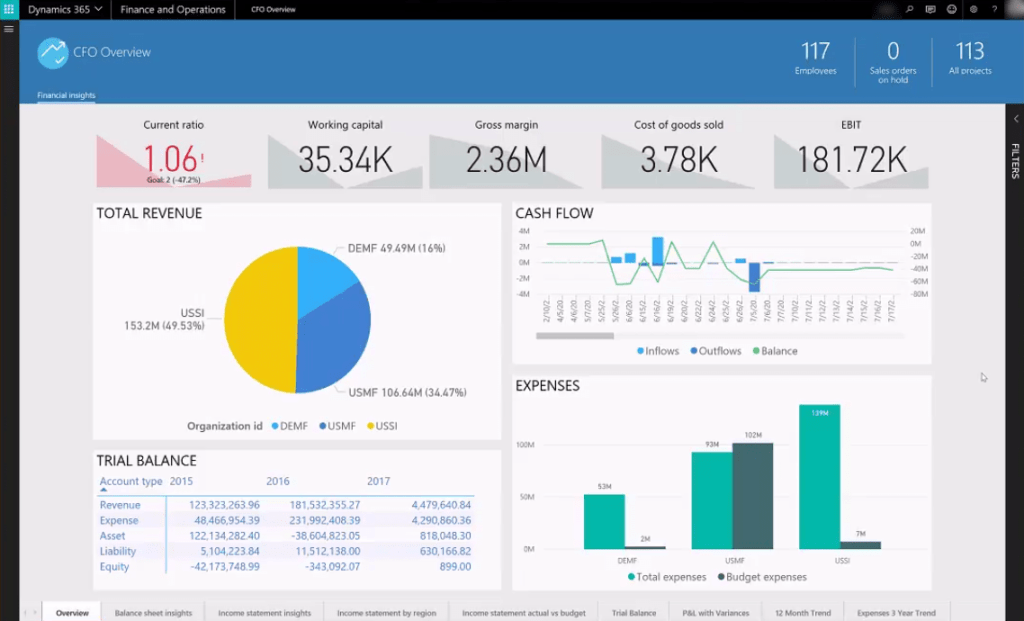Dynamics 365 Financial and Operations (aka D365FO) is Microsoft’s cloud ERP solution which “Unify global financials and operations to empower people to make fast, informed decisions. Dynamics 365 for Finance and Operations helps businesses adapt quickly to changing market demands and drive rapid business growth.” (quoted from here).
Besides D365FO provides all the core ERP functional modules such as account receivable, account payable, general ledger, warehouse, etc…, it also provides analytical insights into these functional areas by embedding PowerBI content into the “Analytical workspaces” and “Inquiries and reports” section of each functional module.
Complemented with standard operational SSRS reports, D365FO provides excellent out of the box BI contents, and it provides a simple development framework – aggregate measurement – which allows us to enhance and customize existing content, as well as develop new analytical insight.
I am really excited to see the great BI enhancement D365FO has achieved compared to its predecessor Dynamics AX, the users can access analytics within just a few clicks, no need to open a different BI application. This blog will show you how easy it is to consume analytical insight within D365FO via “Analytical workspaces”.
Access Analytical Workspaces
Analytical workspaces are part of D365FO functional workspaces. Sometimes they appear as individual tab(s) in the functional workspaces, and sometimes they appear as the only content of functional workspaces. Most of the functional workspaces contain an analytical tab, but some of them don’t have them.
The screenshot below shows the functional “Workspaces” section on the Navigation pane.

Let’s take a look at one workspace “Bank management”. After clicking the “Bank management” link, it will open the workspace as below, and we can see there is an “Analytics” tab beside the “My work” tab.

This “Analytics” tab contains one PowerBI report which has only one page. The highlighted region renders the PowerBI content.

Below are a few screenshots of different analytical workspaces in D365FO.


Most of the time, PowerBI content will appear on the “Analytics” tab, but some workspaces have multiple analytical workspaces, and these analytical workspaces will appear as different tabs with different names. “Cost analysis” workspace is one example of multiple analytical workspaces.

Though there is not much content in these sample workspaces, I can really feel the shining part of being able to run PowerBI content natively within D365FO, I am truly amazed by the unified user experience, blending analytics naturally into the day to day operations of the ERP system, and all that is just like magic at your fingertip!!!
The list below is the out of the box PowerBI reports which come with D365FO. You can see there is a lot of PowerBI content already, and there are more to come with future D365FO application updates.
Actual vs budget Power BI content
Cash overview Power BI content
Cost accounting analysis Power BI content
Cost management Power BI content
Credit and collections management Power BI content
Employee development Power BI content
Financial insights Power BI content
Financial performance Power BI content
Fixed asset management Power BI content
Practice manager Power BI content
Production performance Power BI content
Purchase spend analysis Power BI content
Sales and profitability performance Power BI content
Vendor payments Power BI content